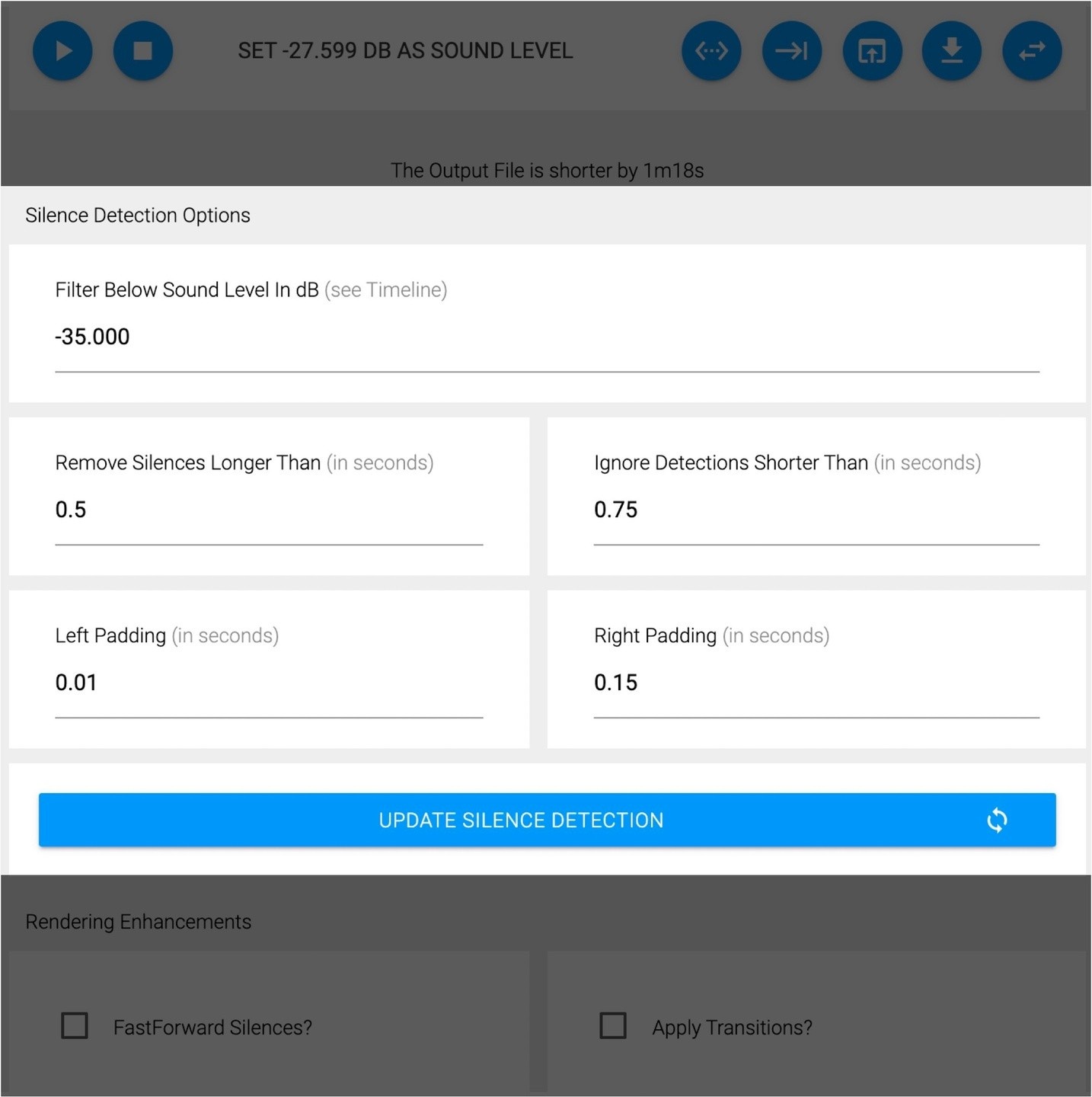EXPORT TSCPROJ
CAMTASIA (WIN & MAC)
Remove Silence, Fine-tune Cuts, and Export.
You stand to gain a lot of time. Read to the bottom and master TimeBolt fast...
*To save and export requires a paid account.*
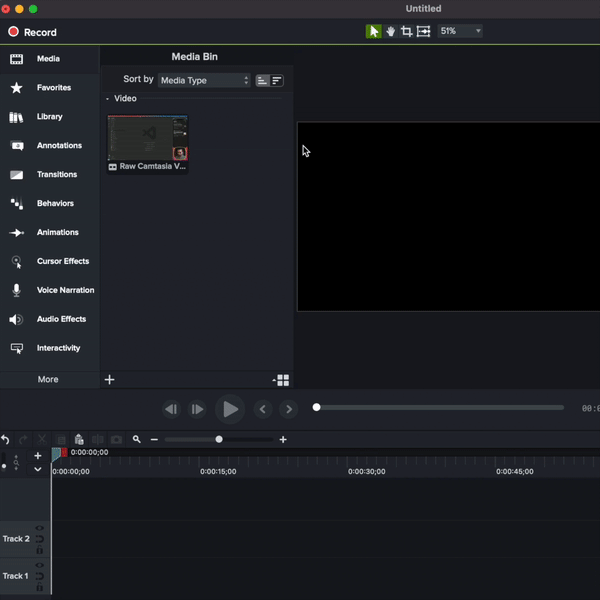
1
Export project as a single MP4 in Camtasia
2
Start a new Camtasia project
- Import saved MP4
- Make sure ‘Create as a Standalone Project’ is selected
- Save as Comproj file
- Then add saved mp4 to TimeBolt
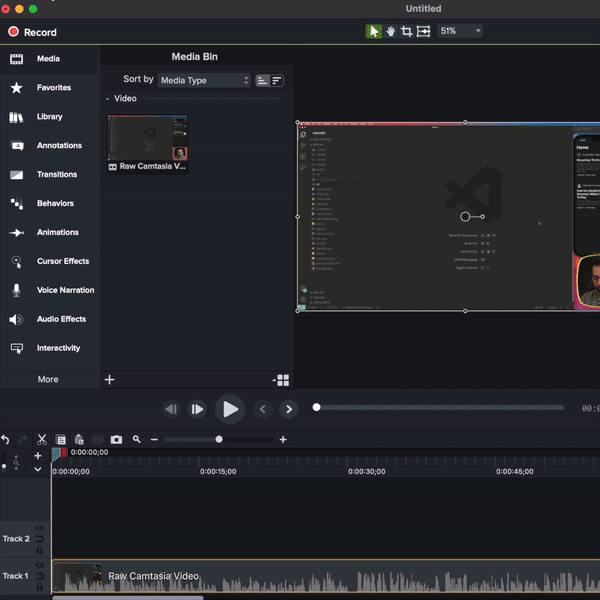
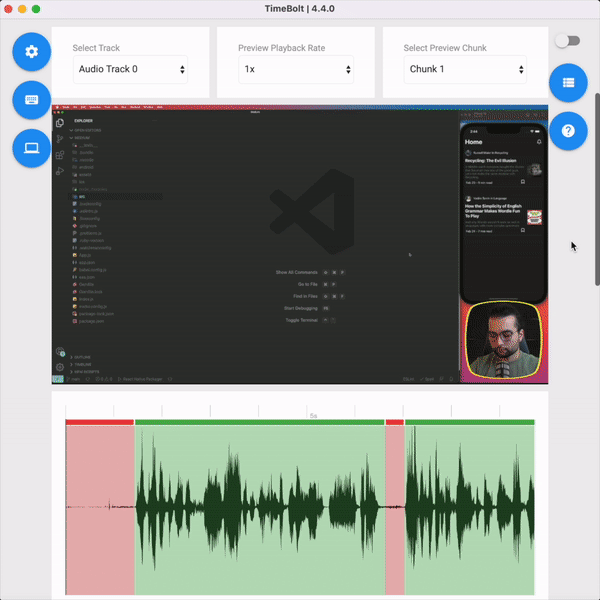
3
Export
- Select Export as TCSPROJ
- Select the same CMPROJ file saved in Step 2
- Click open and the new cuts override the file
4
Double click the new file from within TimeBolt to open the project in Camtasia