RENDER TO COMPUTER
TIMEBOLT
Remove Silence, Fine-tune Cuts, and Render
Think of TimeBolt as a video editor that turns on and off by when you speak. Mistakes are easy to cut. Silences are auto removed. Scenes sped up. Smarter video without burnout.
*To save and export requires a paid account.*
1
Import or Capture
- Import any video or audio file
- Record webcam, screen, and audio with TimeBolt's capture tool
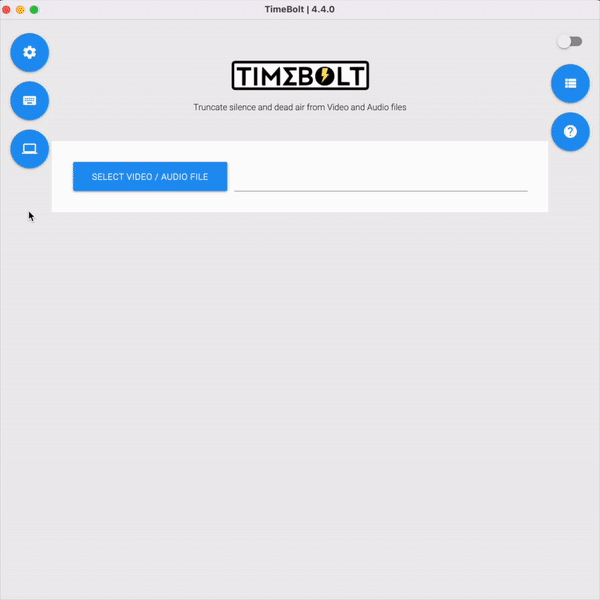
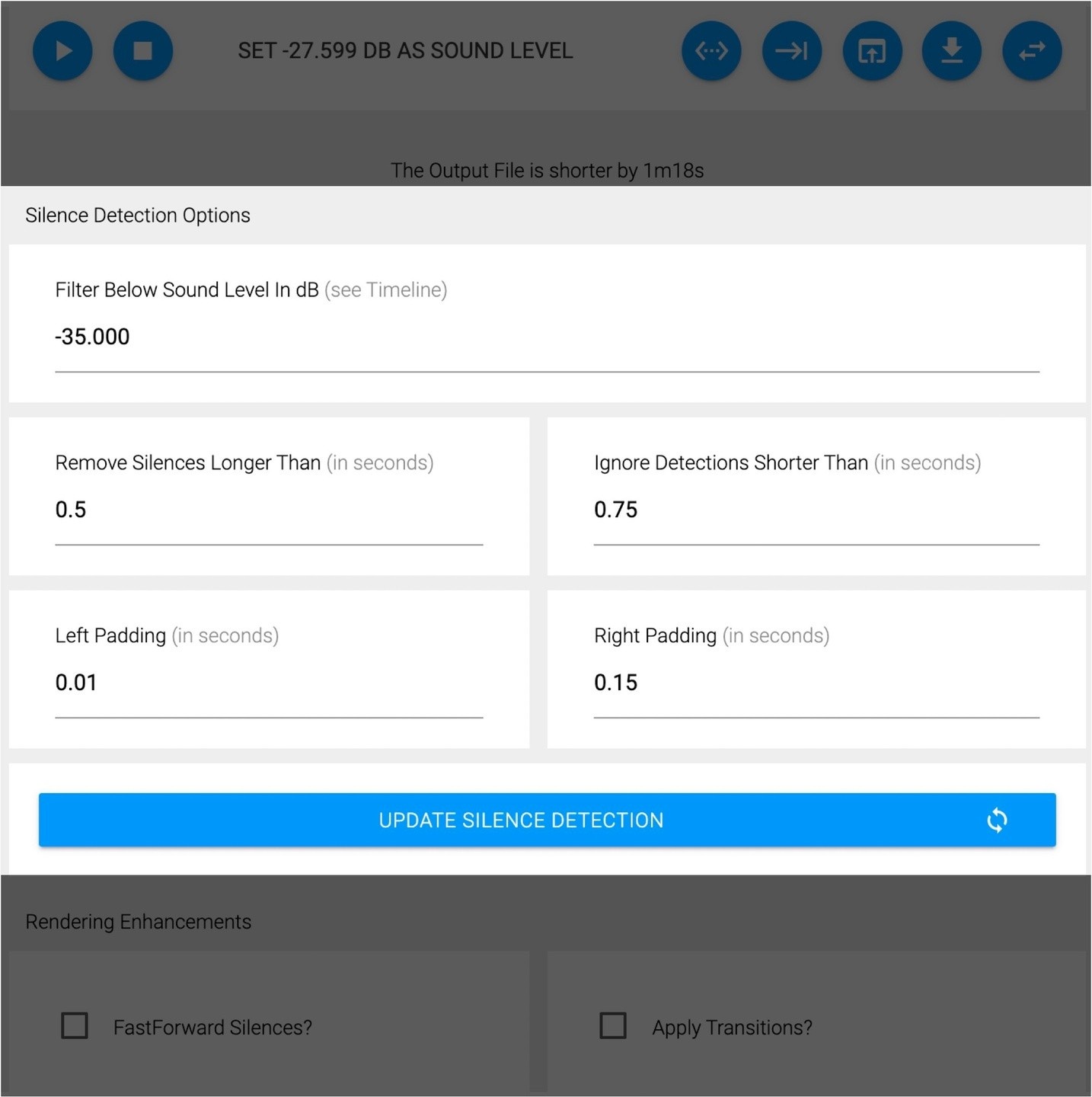
2
Check settings
DB level set from -30 to -40db. Almost always.
Remove silences longer than .5 sec. Never less.
Ignore detections keep at .75 sec to cut random noise.
Left Pad .01 - .15 sec
Right Pad .12 - .15 sec always to prevent cutoff of long 's' / 'p' sounds.
If you update click 'Update Silence Detection' button
3
Manually cut or keep any scene or word
Shortcuts to know:
Click ‘L’ to start / speed up the playhead.
Click ’O’ to turn scenes on / off
Click ’S’ to split the timeline

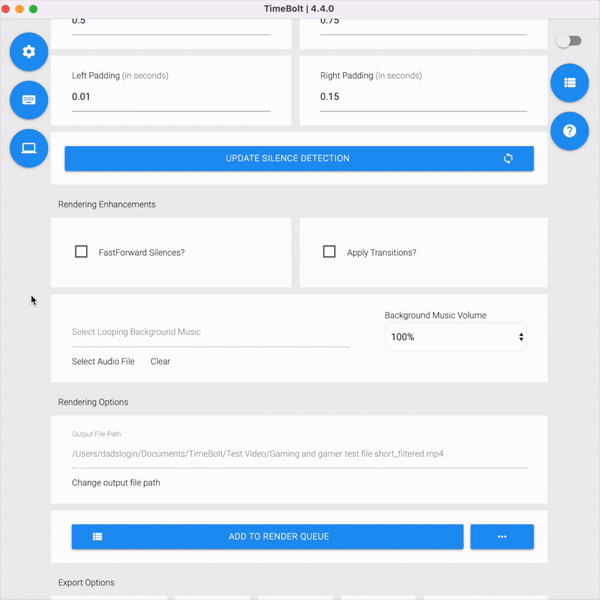
4
Speed-up scenes
Have to visually describe something? Make a rule to stop talking and then speed-up the scene in TimeBolt.
Segments to be sped up are shown in orange.

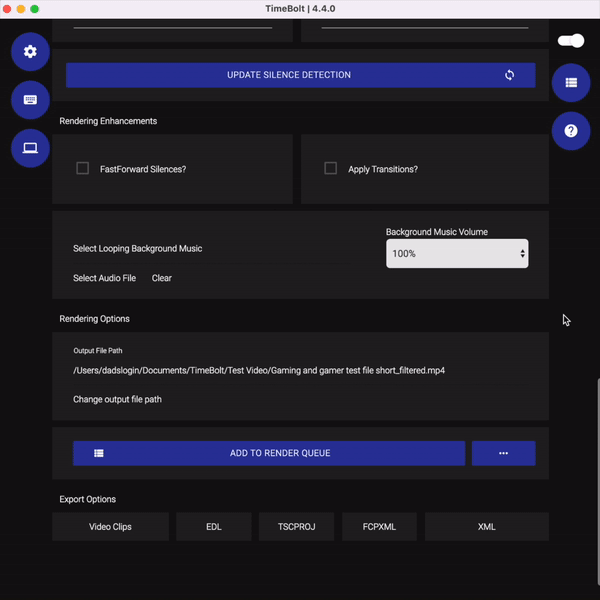
6
Render video as a single file to your desktop
- Add additional videos to Render Queue to keep editing
- Export as a WAV audio file only for podcasts as well

